It is important to understand the layout of Business Administrator as everything you will do will be based around it.
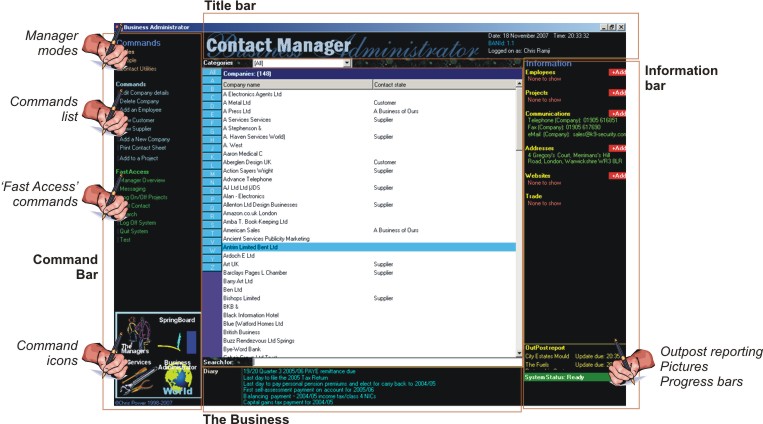
There are six components to the fascia of Business Administrator...
- The Command Bar, which contains the commands that you use frequently for operating Business Administrator. The Command Bar is also the commander of the system clocks, of which there are many, and the Shadow Systems. It might not look huge, but it provides the intelligence behind the system.
- Towards the bottom of the Command Bar, you will see an area that holds some icons that offer access to sub-level commands: commands that don't form part of what might be called running operations.
- On the right of the fascia is the Information Bar. This constantly provides information on what's going on, sometimes around the entire system. Towards the bottom is an area that houses the Progress Bars, OutPost reports and media. Business Administrator can run many processes simultaneously, and it's not unusual to see several progress bars running at the same time. The Shadow Systems is the biggest user of the progress bars. If you are using Outposts (interfaces to website databases) reporting and activity will be also shown here. Also, if they exist, photographs of the selected entity appear here, too. If they do, and you run your mouse over the picture, a fly-out will appear containing all relevant pictures. As you run your mouse over those pictures, you will get a full sized one.
- At the top of the fascia is the Title Bar. This is relatively static in content. It tells you which Manager you are using, and some other information like the time and date, the name of who is logged on and their BAN Id. The person who is logged on should generally be your good self. The BAN Id is your identification on the Business Administrator World network.
- At the bottom of the fascia, if it's visible, is the interface for The Business. The Business is the heartbeat of the system in terms of business activity and houses things like diaries, to do lists, processes that are happening, etc. The interface essentially reports on what's happening in The Business and offers fast access to those items.
- This leaves only a large square in the middle of the fascia to describe. This houses each of The Managers.
Command Bars command list
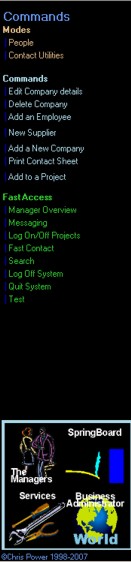 The command area of the Command contains 3 zones. The first, in red, is the modes of the selected manager. Any number of modes can be shown here. Their use results in a change of view of the selected manager, or offers access to specialist commands.
The command area of the Command contains 3 zones. The first, in red, is the modes of the selected manager. Any number of modes can be shown here. Their use results in a change of view of the selected manager, or offers access to specialist commands.
The second zone, in white, offers the running commands. These ae ececutionary commands and are the ones that do something. These are the commands that you'll use most of the time. Only commands relative to current processes are showed.
The third zone is in green. It offers commands that you may need quickly at any time. They are always present and are a fixed list.
The Icon Panel is housed at the bottom of the Command Bar giving access to more rarely used commands.
Icons
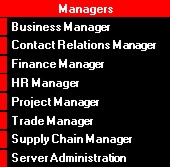
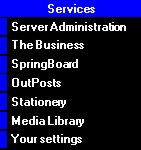
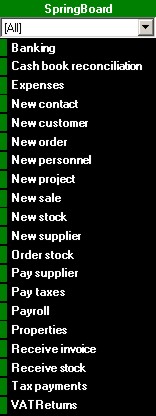
At the bottom of the Command Bar there are four icons in the Icon Panel that can be clicked...
- The Managers: click this one to select a Manager. You wll note that there are actual more items here than the managers themselves. It is appropriate that these items are presented here, but they're not really in the league of managers.
- SpringBoard: this offers a series of popular commands and is likely to be useful to new users and those that get completely lost. When ou select a command, Business Administrator will change manager and mode, if necessary, in order to run the command. SpringBoard is not really appropriate for normal use.
- BAWorld: Clicking this launches a web browser to the BAWorld website (at www.chalestra.com/baworld) and logs you in at the same time. The page should provide you with all sorts of information related to you and Business Administrator.
- Services: This sections offers a variety of ad-hoc commands that are not often available elsewhere.
Description of the Services commands
The Services commands are being described here because it is not in itself described anywhere else, though the commands are. The Services commands, though rarely used, is that list of commands that appears when you click the Services icon near the bottom of the Command Bar.
| Your Settings | By clicking this command, you can edit a variety of settings to suit you. It's equivalent to Your Preferences in most other software, but is more dynamic. |
| Outposts | An OutPost is a website database with Business Administrator has a relationship. If you want Your Business Administrator to use Outposts, there is a topic that describes it, but using Outposts is not for the faint-hearted. |
| The Business | The Business is described a lot throughout the Information Centre. The Command is here in case there is no other access to The Business. |
| Stationery | Business Administrator can print. Naturally. But to be able to print automatically, you need to tell Business Administrator what the stationary looks like. You are able to design letterheads, base forms, labels and a variety of other formats, including placement of logos. To print to pre-printed stationary, you still need to define the page, particularly to define the print area. |