Business overview
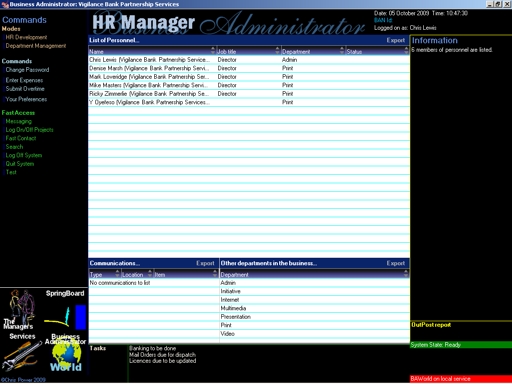
HR Manager (Human Resource Manager) is about managing information about your personnel, and automating processes that relate to them. Among its mandates is system security and controlling the privileges a user has when using Business Administrator. Clearly, you do not want everybody to see everything, and you control it through security. Largely speaking, you can also control what they do on Business Administrator.
HR Manager is also responsible for managing access of your personnel to the new BAWorld Messaging System. The Messaging System will offer a place that's private for Business Administrator users to communicate and trade in a way that makes full use of Business Administrator. The BANId is key to that in that it clearly identifies a person on the network. The Messaging System will allow text communications, sharing of large files, and exchanging business information.
HR Manager has functions on it to run the payroll (which is manual at the time of writing), to the extent that it can have wage payments entered onto it, in PAYE and dividend methods.
To enter new personnel, you should select the contact in Contact Manager and from there, click New Personnel from the Command Bar. If the contact you're looking for is in Contact Manager, then add them from mode People.
Modes
Payroll: This is where the payroll is run from.
Personal Issues: This allows each user to view or customise varying pieces of information on the system, and well as report on varying issues.
Department Management: This is where you can set up departments within each business, and assign people to them. Departments must be set up before they can be used.
Commands Overview
Run Payroll: Needless to say, only the top echelons of the business have access to this command. It allows for the payroll to be run. Within the dialogue, the objective is to go through each member of staff one by one. Currently, it is designed in a fashion that an accountant, or other source, supplies wage slips, and you're simply telling Business Administrator what payments are to be made. Business Administrator presumes that all of your staff are listed within it, and that their financial details have been entered. It is necessary for Business Administrator to do a wage run of some kind, since it has to account for it. Complete the details as they appear, accurately, and with relevance to each member of staff. The wage run is the point where expenses will be refunded to staff. Be sure to tell Business Administrator how the payments are to be made.
Personnel Details: In this dialogue, you should enter all known information about each of your personnel. This must be completed before a payroll run is made, and it must be kept up to date. In order to maintain the financial systems, Business Administrator needs to be able to the payroll run. To achieve this it will need to know the financial details of each member of staff, else items like the Cash Book will not be complete. This is where you enter such details. Enter the information as completely and accurately as you can, and click on Update and View Benefits. For the same reasons, Business Administrator needs to know whether you've offered the member of staff any financial benefits. If so, enter them here. Note that these benefits must be in the form of a direct debit from your business account.
Note: At least one member of staff has to have Privileged use of HR manager, so that Privileges can be assigned and de-assigned. Also, whoever does the assigning should have a good knowledge of the workings of Business Administrator and of your business.
Staff Dismissal: One of the reasons this system is here is to support the security systems – if someone has been dismissed, you will want to make it impossible for them to get onto the system. Another reason is to inform accountants and the likes of their dismissal. Having said that, and since it's here, you are also provided with the functions to record warnings and details of the dismissal. Simply tell Business Administrator what happened, and it will do the rest.
Enter Expenses: Your personnel should use this command for all expenses that are not sales related. They will be remunerated when Payroll is run.
Submit Overtime: If your staff do overtime, they should enter details here. It is subject to authorisation by senior members of staff, but the details will be recorded on the system.
Your preferences: Here, staff can set a variety of issues that will help with their experience of using Business Administrator.
Manage Departments: Although a lot of companies don't have departments as such, Business Administrator requires at least one department to exist. But if you want to assign budgets, costs, etc. more usefully, you might be wise to 'break the company up' into smaller divisions, sections or departments. You can add, edit or merge departments. If you're adding, then enter the relevant details about it. If you're editing one, choose it from the list and edit the details. If you're merging, choose the one you want to keep from the first drop-down list, and the one you're merging from in the second.