All retail businesses, and many service businesses, have a need for cash registers or their likes. Business Administrator provides comprehensive, but simple to use, cash register.
Location: Trade Manager, Trading
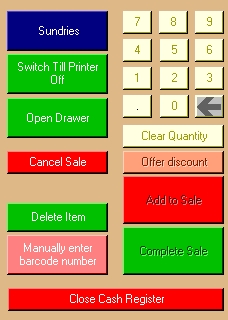
Overview
In Business Administrator, Cash Register is built in to everything Business Administrator does. Any sales that are taken through Cash Register are automatically entered into the books, and are accounted for. Sales entered through Cash Registered are reported live in Business Manager.
Cash Register is a user of data: its integrity is based on the quality of the information you enter when you purchase stock. If that data is accurate and up-to-date, then the results from Cash Register will be equally strong.
Cash Register can be used manually through the use of a mouse, or through touch screen technologies.
Business Administrator caters for bar-coding technologies, and caters for all breeds of bar-coding format. Barcode data about a product is entered in Supply Chain Manager along with other details about the product.
Whatever system is in use, Business Administrator is constantly on the lookout for bar-coding activity. If you were in HR Manager and scanned a product with a barcode reader, Business Administrator will recognise that a product has been scanned, and will move to sell: that is, it will start Cash Register.
The Stock list on the left is a list of the stock that you have available to sell. It shows the quantity of stock you have, the prices and relevant consumer or tax. If the quantity of a product is zero, then that product won’t be shown.
Note the Information bar towards the middle bottom. It can hold some useful information about the product, or operation of Cash Register.
Usage
To use Cash Register, simply double-click an item in the stock list on the left. That product will appear in the Q&A on the far right. Enter the number of that product you going to sell, and click Add to Sale in the middle, in red. When you’ve finished adding products to the Till Roll, which is at that bottom right, you could click Complete Sale, in the middle, in green, to close the sale.
When you enter the quantity sold, you can use a keyboard, onscreen keyboard if you have one, or click the numbers with a pointing device.
Other commands
Sundries: You may want to add some specialist items such as postage, packaging or delivery charges. Sundries must be loaded before use.
Switch Till Printer On: If you have a till printer, Business Administrator can print receipts to that printer. If you want Business Administrator to do that, ensure that this is switched on.
Open Drawer: This will persuade Business Administrator to open the cash draw, if one is attached to the computer you are using.
Cancel Sale: If you want to cancel the sale, this will clear all items from the Till Roll, and restore stock to its former state, as though nothing had happened.
Delete Item: If you’ve accidentally added an item to the Till Roll, or the customer has changed their mind, then this command will clear it from the Till Roll, and restore the stock.
Manually enter barcode number: Sometimes, scanners have trouble reading the barcode on a product. If this happens, you can simply type in the barcode number after clicking this function.
Clear Quantity: Resets the quantity to zero.
Offer discount: This will provide a quick way to enter discount terms onto the system, if you have one of those customers that haggle.
Close Cash Register: this will close the Cash Register system, and return Business Administrator to its former state.