Many business operating only in selected areas. It can be helpful if Business Administrator focuses on that area when working with contacts and, in particular, searching for contacts.
Location: Project Manager, Contact List, Contact Search
Overview
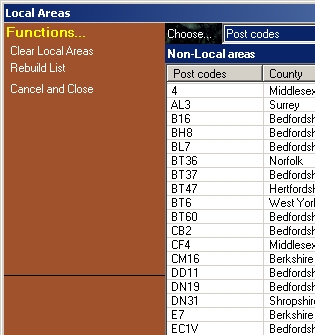
Defining local areas is a matter of selecting geographic regions appropriately.
When the dialogue opens, select the data you wish to search through, but search one up. For example, if you work in selected towns, choose County.
It’s important to note that Business Administrator will only allow well-formed addresses to become Local Area targets.
The list of all regions will be listed in the left hand box. Existing Local Areas will be listed in the right hand box.
To add new areas, simply select and drag items from the left to the right. To remove them, drag them from the right to the left.
Rebuilding Geography
With heavy use, over time, it is possible for the list to gain errors. You can force it to rebuild by clicking Rebuild List on the Function Bar. Note, though, that this might also clear any Local Areas you already have.
It is the job of the Shadow Systems to rebuild the geographical list, so you will have to wait until it’s done. You can see the progress at the very bottom right of Business Administrator.
Clearing the Local Area List
If you need to clear the Local Area List, if, for example, you are moving, then click Clear Local Areas on the Function Bar.