If you are trying to build a new project contact list using contacts that exist on the system, you will find it easier if you had a tool that was especially made for seeking contacts. Contact Search is that tool.
Location: Project Manager, Contacts
Overview
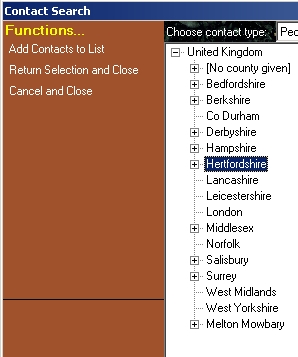
How you use Contact Search depends on how you wish to target your project: whether it’s geographically based, industry based or whatever. It is designed to search for contacts that have characteristics in common.
When you open the Contact Search dialogue, existing contacts in the project will appear in the lower list on right. The list above that, the top one on the right, will hold the contacts that have been found. The box on the left is where you choose the search criteria.
Using the Contact Search dialogue
As you move to search for contacts, decide whether you want to search for people or companies, and select that in the drop down box at the top: ideally you would search for people since marketing is best done to people.
Then choose the basic range of the search from the second drop down box.
Local Geography: if you want your business to operate in a given geographical area, then you can define your local geography. To do this, choose Geographic from that second drop down box, and then choose Define Local Areas from the Function Bar.
Business Administrator will offer a selection box to the left where you can click items to choose the range of contacts you are searching for.
When you see contacts you like in the top box on the right, select those items and click Add Contacts to List to add them to the selection in the bottom box on the right.
When you have finished, choose Return Selection and Close from the Function Bar to be returned to Project manager, where you should see all your new contacts.